Well I finally figured out how to remove the Updater5 folder from your My Documents folder. I have written about this problem, as well as many other people, and now here is the solution for us anal retentive people that don't like our My Documents folder cluttered with application artifacts.
Follow the couple steps I have outlined below and the Updater5 folder will be out of your life forever.
- Go to
C:\Program Files\Common Files\Adobe\Updater5 - Run AdobeUpdaterInstallMgr.exe and wait for the progress bar to finish and show you the following screen.
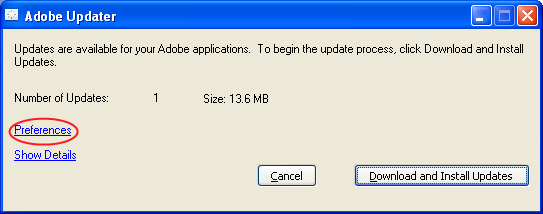
- Then click Browse button and change it to any directory you want as shown below.
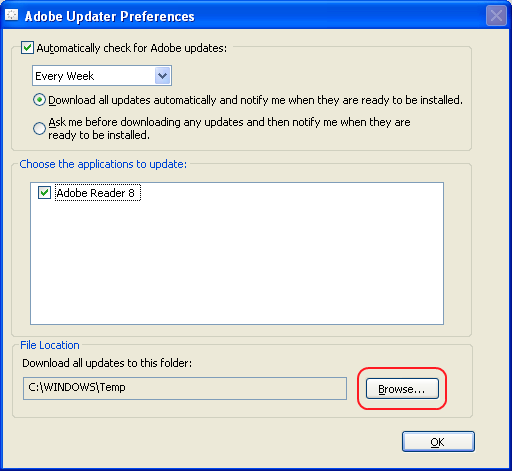
- Now click the OK button and you are done.
And now you should never see the Updater5 folder in your My Documents folder ever again. This solution has worked both on my Windows XP as well as Windows Vista boxes that I have tried it on. For Mac users you can try hunting down the same updater program and going through the steps however I don't have a step-by-step guide for you.
This solution seems a little more elegant than many of the other solutions I have seen floating around on the net. So pass this around and thank the stars that Adobe made this configurable, even thought it is hidden away and should have never been defaulted to the My Documents folder in the first place.
Update: Many people have been asking me if they can offer me anything for getting rid of the annoying Updater5 folder. Honestly the answer is no, I do this because I enjoy doing it, and I hope the readers will come back to check out my other content. But if you would really like to do something for me, please visit one of the sponsors to the right or the left. They are how I support this site and keep it running.